Sending MSMQ Messages Using Python
February 21, 2014 by Goutham BalaramanSend MSMQ messages using python
MSMQ is a message queue in the Windows environment, very much like RabbitMQ. MSMQ can be used as a task queue or for communicating between processes. One advantage of using MSMQ rather than inter-process communication (IPC) is that messages have persistence. Here I show how to send and receive MSMQ messages using python.
Setting Up MSMQ on Windows 7
Before we can proceed with the code, here is a quick note on set-up. To setup MSMQ (disabled by default) go to Control Panel -> Programs and Features -> Turn Windows Features on or off (on the left panel). Now check Microsoft Message Queue(MSMQ) Server if it is not checked. Hit OK. Now we have enabled MSMQ server.
Now that we have the MSMQ server up and running, lets create a private queue so we can use in our script. To do that, go to Control Panel -> Administrative Tools -> Computer Management. Expand Services and Applications -> Message Queuing. Select Private Queues under Message Queuing and right-click and click New. Now in the dialog box put a Queue Name, for this example purpose, say KaruthQueue and click OK.
Installing PyWin32
To send and receive MSMQ messages you need the awesome Python for Windows Extension module, PyWin32 by Mark Hammond. Once you have completed installation, you can check if your installation is fine by trying import win32com. If you don't get any errors, then you are good to go.
Sending MSMQ Messages
Here is a small code snippet that shows you how to send messages using MSMQ.
import win32com.client import os qinfo=win32com.client.Dispatch("MSMQ.MSMQQueueInfo") computer_name = os.getenv('COMPUTERNAME') qinfo.FormatName="direct=os:"+computer_name+"\\PRIVATE$\\KaruthQueue" queue=qinfo.Open(2,0) # Open a ref to queue msg=win32com.client.Dispatch("MSMQ.MSMQMessage") msg.Label="TestMsg" msg.Body = "The quick brown fox jumps over the lazy dog" msg.Send(queue) queue.Close()
Voila! We have sent our message. You can check if the message was sent properly by checking under Control Panel -> Administrative Tools -> Computer Management -> Services and Applications -> Message Queuing -> Private Queues -> KaruthQueue -> Queue Messages. Right click and refresh after you have run the script, if you don't see any. You should see an entry there that corresponds to the message that was sent
Receiving MSMQ Messages
import win32com.client import os qinfo=win32com.client.Dispatch("MSMQ.MSMQQueueInfo") computer_name = os.getenv('COMPUTERNAME') qinfo.FormatName="direct=os:"+computer_name+"\\PRIVATE$\\KaruthQueue" queue=qinfo.Open(1,0) # Open a ref to queue to read(1) msg=queue.Receive() print "Label:",msg.Label print "Body :",msg.Body queue.Close()
Run this code after you have sent the message using the above script. Now you should see your earlier message printed out.
Have fun messaging!
python programming
Related Post
- QuantLib Python CookBook Is Almost Done
- Optimizing Python Code: Numba vs Cython
- Using SQLAlchemy in Luigi Workflow Pipeline
- Asynchronous Python Logging Using MSMQ
- QuantLib Python Notebooks On Docker

I am Goutham Balaraman, and I explore topics in quantitative finance, programming, and data science. You can follow me @gsbalaraman.
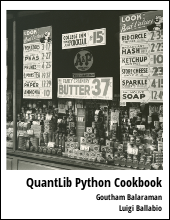
Updated posts from this blog and transcripts of Luigi's screencasts on YouTube is compiled into QuantLib Python Cookbook .