Profiling Python Code in Jupyter Notebooks
March 02, 2017 by Goutham BalaramanSome notes on profiling python code in the Jupyter notebook environment
Sometimes you want to quickly identify performance bottlenecks in your code. You can use some of these recipes while using the Jupyter notebook environment. Jupyter allows a few magic commands that are great for timing and profiling a line of code or a block of code. Let us take a look at a really simple example with these functions:
import numpy as np def func(n, a): y = np.arange(n) y = np.exp(-y*a) return y def gunc(n, a): y = np.exp(-n*a) return y def hunc(n, a): y1 = func(n, a) y2 = gunc(n, a) return y1, y2
timeit
Now to see which one of these is faster, you can use the %timeit magic command:
%timeit -n 3 func(10,0.5)
3 loops, best of 3: 14.1 µs per loop
Here the -n 3 denotes the number of loops to execute. The default is 100000 loops. Now let's say you have both func and gunc in a cell, and you want to measure the time taken, then you can use %%timeit in the block. Notice the double percentage sign:
%%timeit -n 3 func(10, 0.5) gunc(10, 0.5)
3 loops, best of 3: 18.2 µs per loop
time
On some occasions, you can get the time taken using the %time magic command for the line or %%time for the cell block.:
%%time func(60000, 0.5) gunc(10, 0.5)
Wall time: 10 ms
prun
The above recipes are more of timing code than profiling code. There is a profiler magic command %prun and %%prun that does function level code profiling. For example
%prun hunc(50000, 0.5)
7 function calls in 0.010 seconds
Ordered by: internal time
ncalls tottime percall cumtime percall filename:lineno(function)
1 0.009 0.009 0.009 0.009 <ipython-input-23-5c434cf7f3ad>:3(func)
1 0.001 0.001 0.001 0.001 {built-in method numpy.core.multiarray.arange}
1 0.000 0.000 0.010 0.010 <string>:1(<module>)
1 0.000 0.000 0.010 0.010 {built-in method builtins.exec}
1 0.000 0.000 0.000 0.000 <ipython-input-23-5c434cf7f3ad>:8(gunc)
1 0.000 0.000 0.009 0.009 <ipython-input-23-5c434cf7f3ad>:12(hunc)
1 0.000 0.000 0.000 0.000 {method 'disable' of '_lsprof.Profiler' objects}
lprun
Lastly, you can install the line_profiler if you want to dig a little deep to understand what line in the code is slow. You can install as:
pip install line_profiler
This extension be loaded as:
%load_ext line_profiler
Let's say we have a hunch that the func call in hunc is the bottleneck, but we are wondering which line in func is the culprit, then here is how %lprun can help.
%lprun -f func hunc(50000, 0.5)
Timer unit: 3.00459e-07 s
Total time: 0.00950652 s
File: <ipython-input-23-5c434cf7f3ad>
Function: func at line 3
Line # Hits Time Per Hit % Time Line Contents
==============================================================
3 def func(n, a):
4 1 1288 1288.0 4.1 y = np.arange(n)
5 1 30340 30340.0 95.9 y = np.exp(-y*a)
6 1 12 12.0 0.0 return yTimer unit: 3.00459e-07 s
If you need to profile some function in a python package, then import that function and stick it after -f flag. Happy profiling!
Python Jupyter Programming
Related Post
- QuantLib Python CookBook Is Almost Done
- Sending MSMQ Messages Using Python
- Optimizing Python Code: Numba vs Cython
- Flask-Blogging: A Python Flask Blog Engine as an Extension
- Python Multiprocessing as a Task Queue

I am Goutham Balaraman, and I explore topics in quantitative finance, programming, and data science. You can follow me @gsbalaraman.
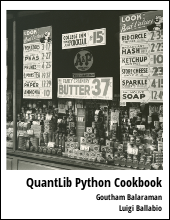
Updated posts from this blog and transcripts of Luigi's screencasts on YouTube is compiled into QuantLib Python Cookbook .