Git For Dummies
March 20, 2014 by Goutham BalaramanWorking with git could be quite intimidating. Here we will work through some basics and discuss some examples on using git.
Git is a version control with a ton of powerful features. This article is intended to be an introduction for dummies (like me). I have had to do a lot of googling lately to get familiar with git. My understanding of git is a work in progress. Here I summarize some of the basic commands and features that I learnt. I plan to keep this article updated as and when I learn something new.
Git Basics
One of the basic concepts in git is the notion of upstream and origin. The term upstream refers to the main repository lets say the pandas on github hosted at https://github.com/pydata/pandas. However you have forked the to work on an issue, then the origin would refer to the user's fork of the upstream repository.
Initialize repository: in an empty folder:
git init
You should see a message akin to:
Initialized empty Git repository in /home/username/test/.git/
Add remote repository: To hook up to your local repository to a remote repository, such as the pandas repository on github:
git remote add upstream https://github.com/pydata/pandas.git
Note that instead of adding upstream, I could have added my fork as origin as shown below:
git remote add origin https://github.com/gouthambs/pandas.git
Remove remote repository: You have made a mistake and added a wrong remote repository. To remove a remote repo:
git remote remove upstream
You can do the same to remove a remote origin:
git remote remove origin
View remote repositories: Check what the remote repositories are attached to your local repo using:
git remote -v
This after adding the above pandas repo would show something like:
upstream https://github.com/pydata/pandas.git (fetch) upstream https://github.com/pydata/pandas.git (push)
Fetching code from remote: Now that you have hooked up to a remote repository, how do you fetch the code from there? Lets say we have added remote upstream, and we want to fetch the code, then do the following:
git fetch upstream
What this does is it fetches the whole repository, with all its branches and tags etc. Now to actually start using a particular branch you have to checkout.
Checkout code: To checkout the master try:
git checkout master
Syncing origin with upstream: If you have forked a project and have been working on your fork for a while, what will happen is that the project that you originally forked from has advanced. Then you would need to sync your fork with upstream to ensure that your changes are still valid. This can be done by:
git merge upstream/master
Here I am syncing the upstream/master with the local checked out project.
Committing Code Changes
Now when you have checked out code and made some modifications. Now you want to share to the world. You have to go through three steps:
Staging your changes: This is a way to specify what you want to commit and what you want to ignore. You stage your commit by:
git add <filename>
What this does is adds your file for commit. If you type git status you will see that your new file has been staged for commit. This step gives you control on what files you want to commit and what you don't want to commit.
Commit your staged changes: When you commit your changes, then your changes are registered in your local repository:
git commit -m <message>
This pushes your code changes to the local repository. Your changes will not be sent to the remote repository such as github yet.
Push your commits: You have to push your changes to send it up to the remote repo:
git push origin master
Here we are assuming that you want to push your changes to the master.
Branching and Merging
Say you have checked out a repository, and you want to work on a feature. Its a good idea to create a feature branch, to work on your modifications.
To create a branch:
git checkout -b myAwesomeFeature Switched to a new branch "myAwesomeFeature"
Deleting branches: To delete a local branch:
git branch -d myAwesomeFeature
List branches: To list local branches:
git branch
To list remote branches only:
git branch -r
To list all branches:
git branch -a
Tagging
List all the tags:
git tag
Creating tags:
git tag -a v0.5.0 -m "Tagging version 0.5.0"
git programming github
Related Post
- Sending MSMQ Messages Using Python
- Running ZEO as a Windows Service
- Multi-Processing With Pandas
- Flask App Directory Structure
- QuantLib Python Notebooks On Docker

I am Goutham Balaraman, and I explore topics in quantitative finance, programming, and data science. You can follow me @gsbalaraman.
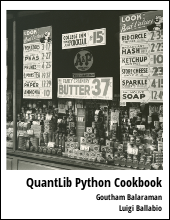
Updated posts from this blog and transcripts of Luigi's screencasts on YouTube is compiled into QuantLib Python Cookbook .